Security Roles
Every user is assigned to a role, which in turn defines all the permissions for items which they can and cannot access within Emplifi Agent.
For a more in-depth explanation of security roles, see Users and Security Overview.
To access the Security Roles screen:
In Administration, select User and Security Setup > Security Role.
To add a new security role:
From the Security Roles page, click the New Code button.
In the New Category Code dialog box, type an ID for the new code and click Ok.
To add an existing security function to a role:
Click the New Role Function button on the function banner. The system displays a window showing all the available functions.
Select the check box next to the functions that you want to add to this role.
Click Save to add the selected functions.
For a more in-depth explanation of security functions, see Security Functions Reference.
To delete a function from a role:
Select the check box next to the Role Function you want to remove.
Click the Delete Role Function button.
In the confirmation dialog box, type "DELETE" in the text entry field. Then, click Delete.
To copy a security role:
Click the Copy Role button on the banner. The Copy Role window will display.
In the To box, enter the name of the security role you want to copy this role to.
Click Copy. The security role will display on the screen.
Role Functions
This table contains one entry for every Security Function to which you want to assign permissions for in this role.
Field | Description |
|---|---|
System Function ID | Name of the system function for which you want to control permissions. |
Select | Permission to select and view existing data. |
Insert | Permission to add new records. |
Update | Permission to save changes to existing records. |
Delete | Permission to delete existing records. |
Process | Permission to initiate a process, such as a utility or report. |
Special | Certain functions have special functionality that can be associated with them. You will not need to enter anything into this field unless you receive explicit instructions from Emplifi personnel to do so. |
Security Role Function Restrictions
The Case Block Security Functions (w_case-block-) allow you to define additional restrictions based on specific categories and codes. When added to a role, these types of functions will appear in the Application Setup navigator, beneath the specified role.
To add codes to the restriction, follow these steps:
Select the restriction name under the Security Role in the navigator.
Click the New Restriction button:
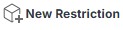 .
.
A dialogue box appears.In the Category field, enter the category name that you want and tab out of the field.
Select the code that is to be restricted.
Click Add.
Repeat from step 2 as necessary.
Click Save.
