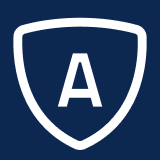AI Case Insights
Turn raw case data into clear, actionable findings. The AI‑Powered Case Insights report analyzes case text (verbatims) alongside reason codes and other metadata to surface recurring themes and emerging trends that are easy to miss by hand. Flexible filters—by date, time, reason code, and more—let you zoom into specific periods or segments to compare patterns and prioritize fixes. By automating analysis across large volumes of cases, the report cuts down manual tagging and spreadsheet work, helping your team move from data to decision faster.
To access the Case Listing Report:
From the Application Function Bar, select Reports > Reports Admin > Case Reports > Case Insights Report.
Report Options
The following options are available for this report:
Field | Description |
View As | Select the output type of the report. For more information, see Report Output Types |
AI Input Row Limit | Sets the number of rows being analysed by AI.
|
Report Title | Enter a title that will appear at the top of the report. |
Table Joins
The following Table Joins options are available for this report:
Field | Description |
Address Join | Select one of the following options to determine which addresses appear on the report:
|
Issue/Text Join | Select one of the following options to determine whether text and issue data will be linked on the report:
|
Report Output
The following output options are available for this report:
Field | Description |
Results Language | Select the results language for the report. For more information, see the Results Language section on page Reports Overview |
Summary Language | Select the summary language of the report. |
Cache Results | Choose how long Agent should cache analysis results. While cached, repeated runs with the same input data (and settings) return the same output. Select No cache to recompute results on every run—Agent will re‑analyze the data and may surface different insights even for identical inputs. |
Categories (Report Columns)
The AI Case Insights Report Categories can be set up to select which case information is sent to be analysed by AI. For information, see Report Columns.
Report Filters
The AI Case Insights Report filters can be set up to select which cases are sent to be analysed by AI.
For additional information on filters, see Filters in Emplifi Agent.