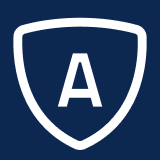Address Listing Report
The Address Listing Report is similar to the Case Listing Report as it provides a detailed case listing report based on those cases and their address information. This report requires you to select at least one Address (A code) column to display on the report. As with the other listing reports, the Web Page view option of this report allows you to sort on the results page by clicking the column header or to open the case by double-clicking a row when the Case ID column is added to the results.
When you click a column to sort the Listing reports, the view refreshes and places the focus on the first record at the top of the report. To view a particular record, you will need to scroll to that record.
To ensure proper performance of this report, you should define a case ID, received date, closed case date, issue date added, closed issue date, or action date filter. Alternatively, you can specify any of these date categories as a column category and then define a report time frame.
To access the Address Listing Report:
From the Application Function Bar, navigate to Reports > Reports Admin > Case Reports > Address Listing Report.
Report Options
The following options are available for this report:
Field | Description |
|---|---|
View As | Select the output type of the report. For more information, see Report Output Types. |
Report Title | Type the title that you want to appear on the report results. The title displays at the top of each page of the report for the PDF, Word, and Excel formats. |
Select Type | Select the option to identify what mode the report is to be run. Choose from the following:
|
Addresses Join | Select the option to determine whether an address is required to exist in the data being reported on and what the relationship is (Caller or Other). Caller Only is the default setting. Choose from the following:
|
Issue/Text Join | Select the option to determine if the issue and text data are to appear on the report and the relationship of the two. Choose from the following:
|
Issue/Enclosure Join | Select the option to determine if issue and enclosure data are to appear on the report and the relationship of the two. Choose from the following:
If you are not using both issue and enclosure data on the report, then use the default value (Any Issue, Any Enc Req). |
Action Join | Select one of the following values:
|
Results Language | Select the results language for the report. For more information, see the Results Language section on page Reports Overview. |
Time Zone | Select the time zone to use when processing the report. This indicates the time zone to use when using dates on filters and displaying dates. If this field is blank, the dates will reflect the time zone of the user. For category dates, only the system date time is updated for the time zone (Type J). All the other dates are shown as stored in the database. |
Report Date Format | Select the format to use when displaying dates on the report. Choose from:
|
Report Time Format | Select the format to use when displaying time on the report. Choose from the following:
|
Report Columns
For information, see Report Columns.
Report Filters
For information, see Filters in Emplifi Agent.