Emplifi Knowledge Agent Assist Integration
Emplifi Knowledge is an optional system that is a standalone solution or is integrated with Emplifi Agent. Agent Assist is an integration of Emplifi Knowledge that allows Emplifi Agent users to interact with Emplifi Knowledge while working on a case.
To use Emplifi Knowledge Agent Assist, type a question or phrase into the Agent Assist interface window. Emplifi Knowledge will process the request and will display a response in the interface window. Emplifi Agent can then migrate information from the Emplifi Knowledge responses into the case.
If Emplifi Knowledge Agent Assist is configured to enable AutoComplete, a list of responses ranked by pertinence will display. You can select the most appropriate response to include in the case.
Examples
Scenario 1:
A consumer calls for assistance. The agent opens a case, enters the caller information, and navigates to Emplifi Knowledge Agent Assist where the consumer has typed a question. Emplifi Knowledge displays the relevant responses. The agent picks the appropriate response. Code migrations defined for the responses are migrated to the case. The agent can then complete the case by adding any additional information and fulfillment items that might be needed. This process can be repeated as many times as needed.
Scenario 2:
An agent is working on a case and needs Emplifi Knowledge information about a code or text that displays in the case. The agent highlights the text and selects Query Emplifi Knowledge from the Text section menu. The Agent Assist window displays the results found by Emplifi Knowledge.
Agent Assist Interface Window
There are two ways to access the Agent Assist interface window:
On the ESP banner, click the Emplifi Knowledge button.
On the Text section menu, select the Query Emplifi Knowledge option.
As of 13.0, Agent Assist can now be accessed outside of a case.
Agent Assist Controls
The following table provides information on the buttons, fields, and menu items that allow you to work with Emplifi Knowledge Agent Assist:
Control | Description |
|---|---|
 | This icon displays the Emplifi Knowledge Agent Assist interface. The item is present when Emplifi Knowledge is installed, and a case is open in Emplifi Agent. |
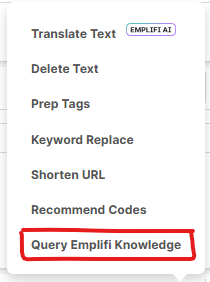 | The Case Text section allows you to query Emplifi Knowledge by highlighting text and clicking Query Emplifi Knowledge from the section menu. If text is not highlighted, the item which has focus is used to query Emplifi Knowledge. Once you select Query Emplifi Knowledge, the Agent Assist interface window will display the results of your query. |
 | Enter your question in this text box. |
 | Click to process a query. |
Response pane | This is the area below the question text box. The information returned from Emplifi Knowledge will display in this pane. This includes suggested topics, documents, or images attached to the response. |
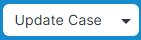 | Depending on how your system is configured, several things can occur when you click Update Case. If migrations are defined for the responses returned:
From the Update Case list, you can choose "New Issue." This allows you to create a new issue on the case. Valid categories defined on the response are migrated to a new issue in the issue section of the case currently being worked on.
|
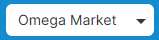 | The Knowledge Configuration button shows the current Knowledge Configuration. Click this button to see a list of the available Knowledge Configurations. The default Knowledge Configuration used on a case is determined by:
For information on driving categories and default configuration for knowledge bases, see Emplifi Knowledge Configuration Editor. If you want to query a different Emplifi Knowledge knowledge base, select the knowledge base from the list.
If you have multiple languages, you can set up a touchpoint for each language in the Emplifi Knowledge Agent Assist Configuration. You can select the touchpoint in this list to display the responses in that language. |
 | The Open in New Window button allows you to open Agent Assist in a new browser window. |
 | If an agent used the drag-and-drop operation to relocate the Agent Assist window, click the Anchor in Existing Window button to re-anchor the Agent Assist window in its original location. |
 | The Delete button closes the Emplifi Knowledge interaction. |
 | The Bookmark button adds the current response to your Bookmarks. Bookmarks are per user. Once clicked, you will be prompted to give the Bookmark a name and save it. |
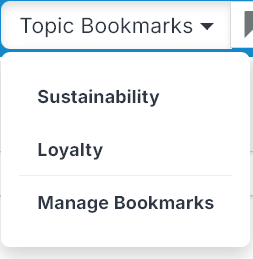 | The Bookmarks dropdown gives you access to your Bookmarks, as well as the ability to manage them. |
Submitting a Question
A request is made by typing a question into the text box and clicking the Search button. This sends the question to the Emplifi Knowledge engine, which processes the request and displays the results in the Agent Assist interface window.
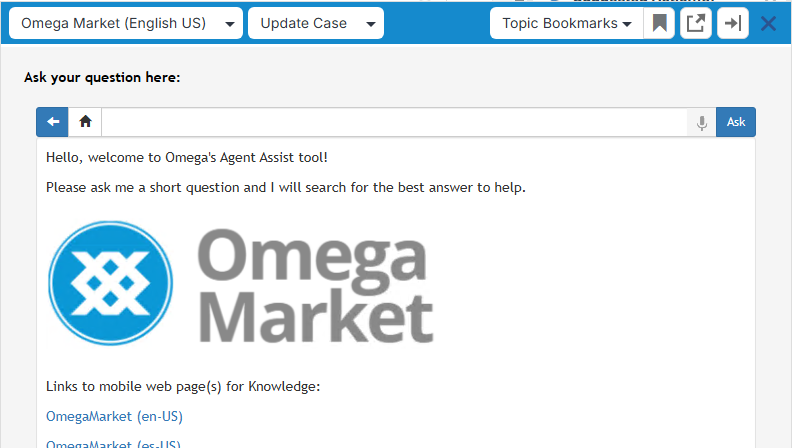
You should see the same response as if you had asked the same question in Emplifi Knowledge.
