Community Inbox Integration
The Community Inbox to Agent integration is being updated/replaced with an integration to the Care module. For more information, see Integrate Agent with Emplifi Care.
If you are using the original Community Inbox integration, contact your Customer Success Manager for information on migrating to the Care-based integration.
Community Inbox is an optional tool that can be integrated with Emplifi Agent. Community Inbox enables customers to have simple and efficient conversations over various channels. All conversations, such as social platforms, reviews, direct messaging, etc., are contained within Community Inbox. By integrating Community Inbox and Emplifi Agent, the customer will have a seamless conversational flow that allows:
an agent to create cases from an incoming social conversation in Community Inbox.
an agent to respond to cases from within the Agent interface on the same channel the conversation was received.
Community Inbox users will create cases from incoming conversations, such as social media comments, advertising comments, listening content, and direct messages for all supported channels. Then, the user will send the conversation to Agent by selecting an Agent queue. The following information is sent to Emplifi Agent:
Conversation ID
Timestamp on when the case started (for direct message content types)
User Name (with Handle name, if available)
Platform Name (for example, Facebook, Twitter, etc.)
Profile Name (for example, "@Emplifi")
This information is used by Emplifi Agent to create the case.
Responding to Cases from the Queue
In Emplifi Agent, the agent will use their normal workflow of picking a case from a queue. Once the case is selected, it will open on the Case page in the Inbox - Social Response section. This is where an agent can view the conversation and respond. The message will be sent using the same channel it was received, making a seamless conversation flow for the customer.
To respond to a case:
On the Case function bar, select Inbox – Social Response. The Inbox-Social Response section of the Case page will open.
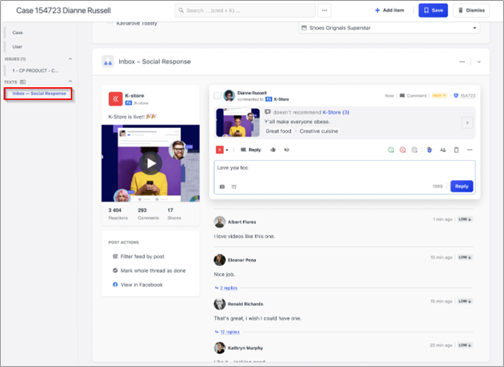
You can fully engage with the Community Inbox message and respond to the customer.
Enter the case fields with necessary information (for example, what is the issue, which product, etc.)
When the case is resolved, click the Close Case button. This action notifies Community Inbox to synchronize the case status from Emplifi Agent back to Community Inbox.
