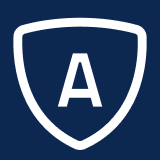Transferring Calls
Emplifi Agent Interaction makes transferring an interaction to another agent very quick, easy, and intuitive. The process works essentially the same regardless of the type of interaction, whether it is a phone call, video call, email, or Web chat.
There are two primary types of transfers that you should be familiar with:
A Blind Transfer is when the caller is immediately transferred to the recipient's phone number and the person who initiated the transfer is disconnected. It is called a "blind" transfer because there is no way to be certain that the call is answered by the recipient. This is sometimes also referred to as a "cold transfer."
An Attended Transfer is when you begin by placing the caller on hold, then you call the recipient. After speaking to the recipient yourself and explaining the reason for the transfer, you complete the transfer by connecting the caller to the recipient. At this point you are on a three-way conference with the caller and the recipient. This is sometimes also referred to as a "warm transfer."
Performing a Blind Transfer
To initiate a blind transfer with Emplifi Agent Interaction:
On the Emplifi Agent Interaction widget, click the open/close button to open your Select Interactions view.
Select the interaction that you want to transfer.
On the Interaction Panel, in the Phone field enter the phone number of the person to whom you want to transfer the interaction.
Click either the Transfer button or the Transfer w/ Case button, depending on whether you want to transfer the associated case.
Performing an Attended Transfer
To begin the attended transfer, you must first call the person with whom you want to consult. You can do this through any one of the normal call methods. For details abotu the call methods, see Working with Interactions.
When you place the new call, the person with whom you were speaking is automatically placed on hold if you had not done so already.
You can then switch back and forth between the original caller and the attended caller by selecting the appropriate interaction on your Select Interactions view and selecting the Pickup button.
To complete an attended transfer with Emplifi Agent Interaction:
On the Emplifi Agent Interaction widget, click the open/close button to open your Select Interactions view.
Hold the [Shift] key while selecting the caller and recipient interactions from the Select Interactions view.
Click either the Transfer button or the Transfer w/ Case button, depending on whether you want to transfer the associated case.
When you are ready to remove yourself from the completed call, click the Disconnect button.