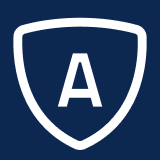Search for Category Code
There are a few methods you can use to find a category code. Choose from the following:
the Search Category feature
keyboard shortcuts on the application setup screens or the Case page
For details, see Application Setup Overview.the Administration Breadcrumb Search feature
For details, see Administration Navigation.
This allows you to quickly perform code maintenance. When you search for the code and select it, the system opens the code in a new tab.
Using Search Category
To search for a category code from the Application Menu:
From Administration Application Menu, select Search Category. The Code Search window will display.
Enter the information you want to find into the fields.
Field | Description |
|---|---|
Category | Enter the category code you want to find. If you tab out of this field, the category search results will display. Select a category from the list and the selected item will open in a new tab. |
Find | Enter the text that you want to find. Click Search to receive a list of search results. This list is limited to the first 100 matches. Selecting a code from the list will close the Code Search window and open the selected code for you to edit. |
Find In | Select where to search for a category. From the menu, choose from "Code", "Description 1", "Description 2", or "Description 3". |
Click Search. If you chose a specific category code, the category page will open to the code. If you are searching for partial text, a list of categories will display. Select the category from the list and the category page will open to the code.
Click the Clear button to perform another search.
Using Search Keyboard Shortcuts
To search for a code in Administration:
From any application setup section screen, press [Ctrl + B]. The Code Search window will display. For details, see Application Setup Overview.
Enter the information you want to find in the fields (described above).
Click Search. If you chose a specific category code, the category page will open to the code. If you are searching for partial text, a list of categories will display. Select the category from the list and the category page will open to the code.
To search for a code on the Case:
From the Case page, place your cursor in the field where you want to find the category code. For details, see Case Basics.
Press [Ctrl + M]. The system will verify that you have the proper permissions. If so, a new Administration tab will open the Category page with the corresponding code.