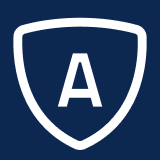Join Inserts
Join inserts provide a way to link a paragraph insert to its code definition. The most common usage is to join a category code to its description, since it is often preferable to include the description in written correspondence to the consumer instead of the code.
General procedure for using a join insert:
Open the Paste Insert menu by clicking the Paste Insert button on the banner.
Place the cursor where you want to paste the paragraph insert.
In the Paste Insert menu, click on the primary insert that you want to paste. The insert is pasted into the paragraph editor.
Place the cursor just inside the closing bracket of the new insert.
Navigate to the appropriate join folder and click on the join insert that you want to paste. The insert is pasted into the paragraph editor.
Example - Including a Code Description
Assume you have defined your B05 category to contain the case origin. Rather than placing the actual code values on the letter, you would rather use the value from the Description1 field of each code. You would follow these steps:
To select the primary insert:
Open the Paste Insert menu by clicking the Paste Insert button on the banner.
Place the cursor where you want to paste the paragraph insert.
Navigate to Case and select Origin (B05). The insert is pasted into the paragraph editor.
To add the join insert:
If it is closed, open the Paste Insert menu by clicking the Paste Insert button on the banner.
Place the cursor just inside the closing bracket of the primary insert.
Navigate to Join Category Code and select Description 1. The insert is pasted into the paragraph editor.
The resulting insert should look like the following:
[case.b05_code.description1]
For this insert, the text on the letter will display the description1 for the associated primary insert, instead of displaying its code.
You can also display different folder level descriptions for the code:
Inserting Folder Level Descriptions
If you want to display the description of the folder that is above the code, you can use a description join insert, such as [.description1], then insert a hyphen and the number level of the folder you want to display just before the final bracket.
For example, Company XYZ's store code (c08_code) hierarchy is Country (1-top folder level), Region (2-second folder level), State (3-third folder level), City (4-fourth folder level), Store # (code level). The following pasted inserts would display the corresponding information:
[issue.c08_code.description1-1]= Country[issue.c08_code.description1-2]= Region[issue.c08_code.description1-3]= State[issue.c08_code.description1-4]= City[issue.c08_code.description1]= Store #