Configuration: AI
Learn how to enable and configure Emplifi AI capabilities for use with Emplifi Agent.
You can enable the full AI set or individual features.
Enable AI
enables all the AI featuresEnable AI Summary/Translation/Reply Assistant/Expand with Context
enable individual features
Note: Individual features only work if Enable AI and their specific check boxes are both checked.
Emplifi AI uses third-party services for some AI features. No customer/client data is stored by a third party (i.e., their large language models will not learn from your data). Always refer to your company’s policies regarding AI prior to enabling these features.
AI features are inherently dynamic and are not driven by a defined set of rules, such as a suggestion or code mapping. Where possible, we provide appropriate prompts to guide the AI tools (and/or allow them to be configurable) and allow you to review AI content before you apply it to a case/response.
AI Summary
This feature will use AI to summarize a transcript (typically populated by an integration with Bot, Social, or telephony platform) or detailed notes entered by an agent. Click the AI icon () on text entry to use this feature. You can review and edit the generated summary before adding it to the case.
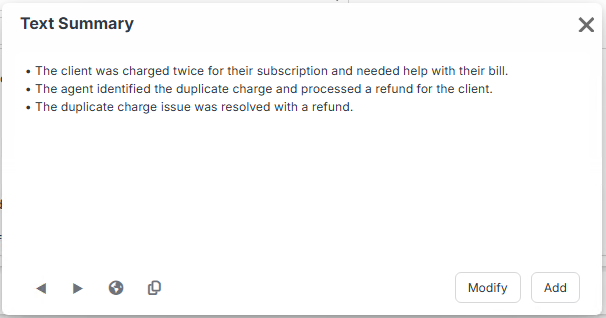
The Target Language defaults to the same as original. To change it, click the globe icon and select a different language.
By default, the summary is generated as bullet points. You can click “Modify” and select “Summarize as paragraph” or “Regenerate summary” from the menu if needed.
After regenerating responses, use the left and right arrows to navigate between previous responses.
Summary Case Text Type: when you click Add on Summary, a text entry of this type is created.
AI Summary supports text entries of up to 50,000 characters.
AI Translation
This feature is used to translate a text entry, typically into a common system language. It is available via the Case text context menu on all case text entries (if AI Translation is enabled).
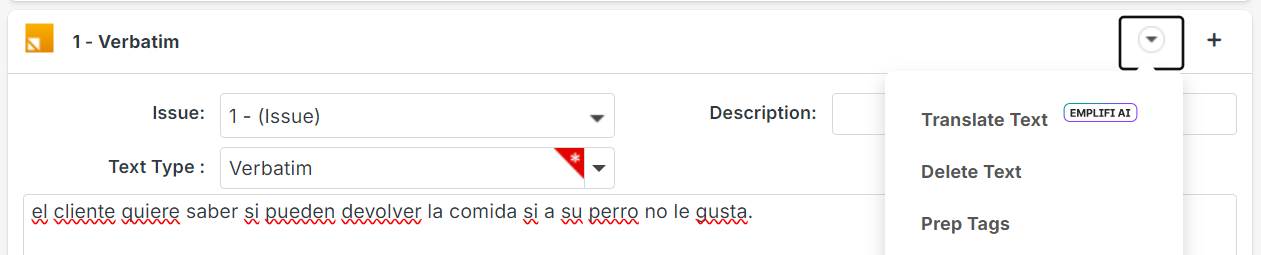
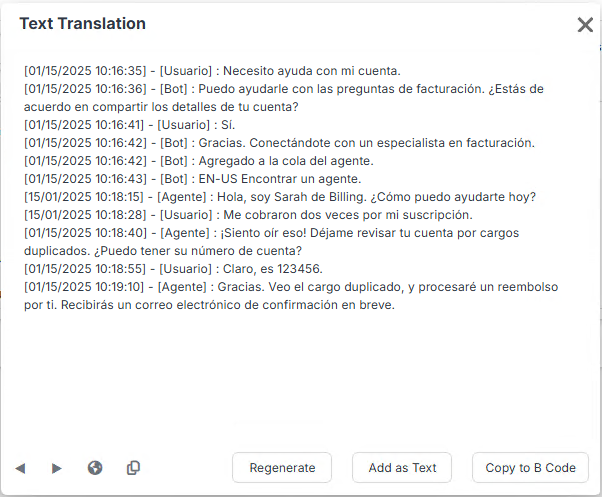
Translation Case Text Type: when you click Add as Text on Translation, a text entry of this type is added to the case.
Default Target Language (for translation): language code like en, es, cs. If left blank, translation uses en. The source and target language codes are based on the language pairs that are supported by the underlying translation service and are not configurable. More than 20 languages are supported, and each language has a defined set of possible target languages. You can see the available sources and applicable target languages in the Text Translation dialog on a case.
Translation Copy to B Code: if a B Code is entered here, a “Copy to B Code” button will appear in the translation interface, allowing you to copy the response to a specific case code (e.g., b43_code or b43).
AI Reply Assistant
Use AI Reply Assistant in Agent to help agents improve email and printed responses by changing the tone of voice, and/or contextualizing standard responses, and/or updating/extending manual/custom content.
Once you enable AI for a user’s configuration, the Assistant will appear in the Case Letter Editing Toolbar via the AI icon ().
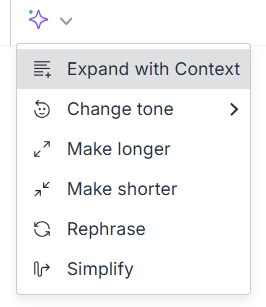
The basic functions of the AI Assistant can be used to change the length or tone of voice of the highlighted text. They do not require any configuration other than checking Enable AI and Enable AI Reply Assistant. Configuration is required to fully utilize the Expand with Context option using the following additional elements for context:
Available transcript(s)
As defined in the Script Case Text Types.Case elements
As defined in the Context Metadata Standard Paragraph.The full content of the case letter
Text that is before and after the selected text.
The use of context is somewhat experimental. Generative AI may or may not use the context provided as anticipated, so it is important to test various scenarios and be sure users are trained to review and adjust generated responses.
Context Metadata Standard Paragraph: standard paragraph ID to define additional elements from the case that can be used by the AI Assistant. Making the context configurable can help improve the use of context (by providing only key elements of the case) and can also reduce the likelihood that sensitive information is sent to a third party (regardless, no data is stored by the third party).
Each context element is made up of a label and a value.
The label can be whatever makes sense in your environment. For example, if the typical term for your locations is restaurants, using restaurant as the label will increase the likelihood of that context value being used by the AI assistant.
The value can be any combination of fixed text and standard paragraph insert.
The paragraph content needs to be a valid JSON object. The content should be plain text with no HTML. If you are pasting from a source (such as the example below), be sure to insert the content as plain text ().
Click on View Metadata Paragraph to test and preview the paragraph. If it’s invalid, a “Current JSON is not valid“ message will appear. You can edit the paragraph until a green checkmark is shown, indicating valid JSON. Enter a case ID and click Preview to see the actual metadata that would be sent for this case.
You still need to edit and save the paragraph on the standard paragraph admin page.
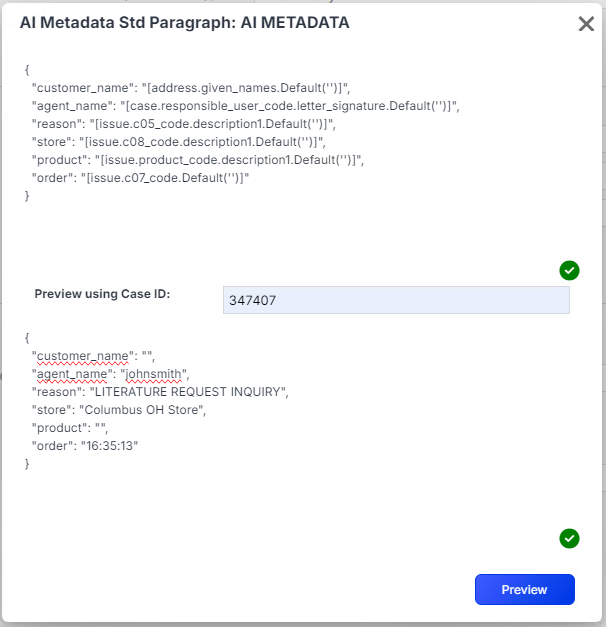
Example:
{
"customer_name":"[address.given_names.Default('')]",
"agent_name":"[case.responsible_user_code.letter_signature.Default('')]",
"reason":"[issue.c05_code.description1.Default('')]",
"store":"[issue.c08_code.description1.Default('')]",
"product":"[issue.product_code.description1.Default('')]",
"order":"[issue.c07_code.Default('')]"
}Use the paragraph preview feature of the standard paragraph admin page to test your paragraph.
Include letter for context: if checked, the letter content before and after highlighted text is used to mitigate situations where the model repeats some content, e.g., greets you multiple times, duplicates information, etc. This option is only used to expand with context. Default is unchecked. (Do NOT check this if you are concerned about sending PPI in the letter to AI)
Script Case Text Types: text types that are used for context by the AI Reply Assistant. Examples:
Chat Transcript
Call Transcript
Agent Notes
Plain text is sent to the AI, so formatting may not be preserved. If needed, reapply styling after inserting the AI-generated response.
