AI Predictions (in ESP)
AI Predictions is a new feature within Agent, to enhance the suggestion system. Users have the capability to configure specific codes to activate AI predictions. When these codes are modified within a case, the ESP card for AI Predictions will display suggested reason codes, product codes, or any other codes the model has been trained on. This feature enables users to incorporate single or multiple issues, thereby improving overall functionality and operational efficiency.
Setup
Access the AI Predictions configuration within the AI section. These settings are company-specific and can be established for multiple companies, ensuring tailored functionality and precise application.
Configuration
Endpoint: This will be provided by the innovations team.
Tenant ID: This is company-specific within Agent and will be provided by the innovations team.
AuthToken: This is company-specific within Agent and will be provided by the innovations team.
Prediction Categories (semicolon-separated list): These are the category codes on the case that will trigger AI predictions.
Enable for Case Text Types (semicolon-separated list): This setting applies to case text and enables AI predictions for specific case text types.
Prediction Map: This defines the one-to-one case mapping of responses generated from AI predictions.
Advanced Settings: These settings are for internal use only and are to be modified exclusively by Emplifi. They allow for refined adjustments to AI predictions to ensure optimal performance and accuracy.
It is imperative to rebuild the server cache following any configuration modifications. This action is essential for the system to recognize and implement the changes effectively.
Running AI Predictions
AI Predictions on a case can be triggered through two distinct methods:
Automatic: Changes to the codes specified in Prediction Categories will automatically trigger AI Predictions upon tabbing out of the field.
Manual: The Case, Issue, and Case Text sections will feature an AI Predictions button within the toolbar dropdown to manually trigger AI Predictions for a specific field.
For the Case and Issue sections, AI Prediction text is derived from the active element where the cursor is currently located.
For Case Text, AI Prediction text is sourced from case_text.
AI Predictions ESP Card
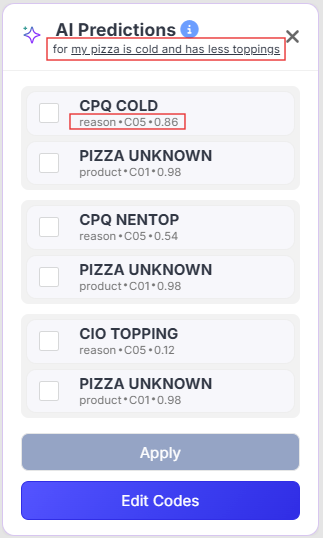
The title bar prominently displays the text that initiated the AI Predictions.
Each prediction description comprises three key elements: PredictionType.CategoryMappingOnCase.Confidence.
Each prediction group is applicable to a single issue within the case. If users select predictions from multiple groups, these will be applied to multiple issues, with new issues being created as necessary. The starting issue will be the one where AI Predictions was initially triggered. For example, if AI Predictions is triggered on Issue 2 and multiple predictions are selected, the first group will apply to Issue 2, and subsequent groups will apply to Issue 3, and so forth, ensuring a systematic application of predictions.
Apply: This function is activated upon the selection of at least one prediction, subsequently applying the chosen predictions to the case.
Edit Codes: Users have the option to modify the predicted codes prior to adding them to the case. Clicking this option will open a dialog box where users can manually select codes for specific predictions. The user-selected codes, along with predicted codes and prediction text, will be securely stored in an S3 bucket for internal model retraining and continuous improvement.
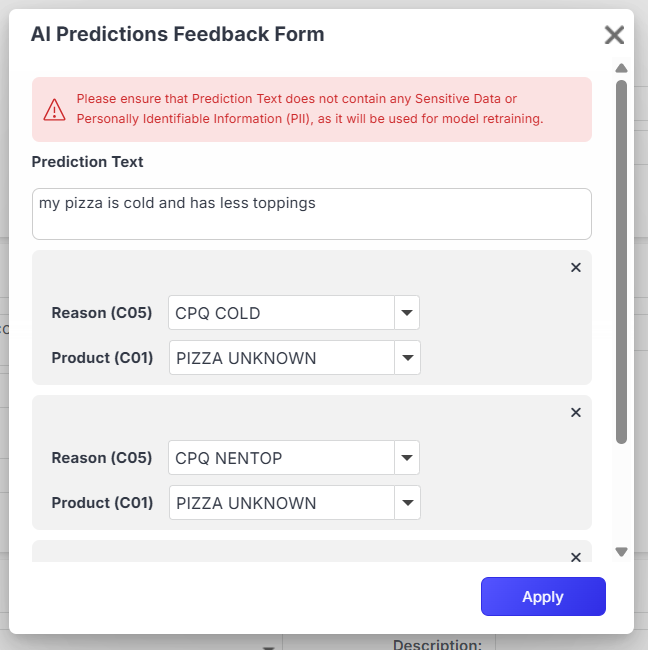
AI Predictions Feedback Form
Data collected from this dialog will be securely stored in a dedicated S3 bucket per customer for the purpose of model retraining. Although sensitive and Personally Identifiable Information (PII) data is removed before training, it is strongly advised to exclude any sensitive information from the prediction text to maintain data privacy.
Users can click on ![]() for each prediction group if they do not wish to create an issue for that specific prediction on the case.
for each prediction group if they do not wish to create an issue for that specific prediction on the case.
NOTE: To Enable Feedback for users, you need to add AllowAiPredictionsFeedback security function and add the function to the security role with CanInsert enabled. If it is not enabled, only case will be updated when clicked Apply and no feedback will be submitted to s3.
