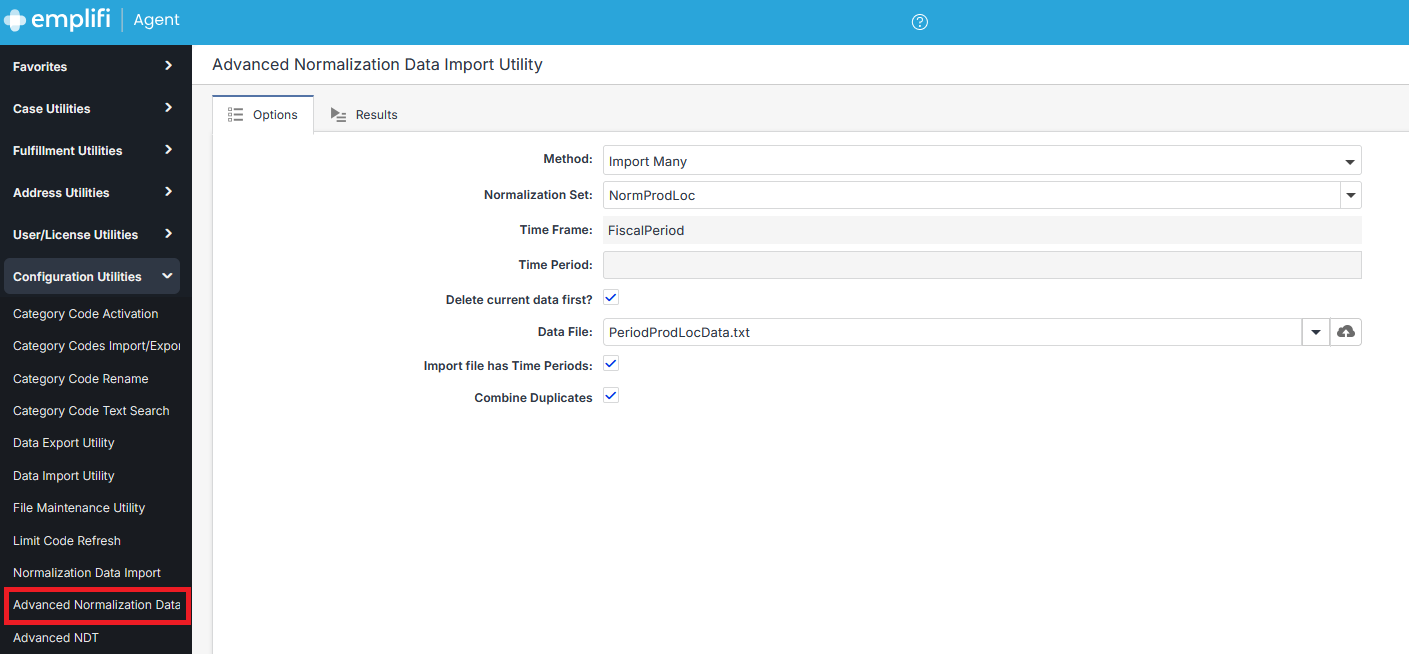Advanced Normalization Data Import
Run this utility to import 2-driver normalization data.
To access the Normalization Data Import Utility:
From the Application Function Bar, select Utilities > Configuration Utilities > Advanced Normalization Data Import.
Utility Options
The following options are available for this utility.
Field | Description |
|---|---|
Method |
|
Normalization Set | Select the name of an existing normalization set. |
Time Frame | This field defaults to the time frame defined on the selected Normalization Set. |
Time Period | If you have selected the "Import This" option for the method, select the time period for which you are importing data. This value is ignored if you have selected the "Import Many" option. (For information on entering time periods, see Time Frames and Dates on Reports and Utilities.) |
Delete Current Data First | Select this option to have the current information in the normalization set deleted prior to importing the new information. If left cleared, the new information will be added to the existing information. |
Data File | Enter the full path and file name of the import data file. Or, click the Upload button to upload a file from your computer. To upload a file:
|
Import File has Time Periods | This is only applicable if the Import Many option is selected. Select this option if the data file contains time periods rather than actual dates. |
Combine Duplicates | Aggregates (combines) data when duplicate driver sets are found in the data file. If not selected, a duplicate driver set value will replace the existing data value. |
When selecting a Normalization Set, need to select a set with Has Secondary Driver selected and defined.
File Formats
The import files must be in following formats.
Each file must be an ASCII text file, with one value set on each line.
Each column is separated by a tab character (ASCII 9).
File With Dates
Column 1 - Date: Should either be a Time Period ID, or an actual date value (must be in a format that is machine-readable). If actual dates are used, the system will convert the value into the appropriate time period.
Column 2 - Code: Should correspond to a value in the category specified in the Normalization Data Set, and at the appropriate level within the hierarchy.
Column 3 - Secondary Code: Should correspond to the Secondary Driver in the category specified in the Normalization Data Set, and at the appropriate level within the hierarchy.
Column 4 - Value: An integer value.
File Without Dates
Column 1 - Code: Should correspond to a value in the category specified in the Normalization Data Set, and at the appropriate level within the hierarchy.
Column 2 - Secondary Code: Should correspond to the Secondary Driver in the category specified in the Normalization Data Set, and at the appropriate level within the hierarchy.
Column 3 - Value: An integer value.
The file will be processed one row at a time. Any rows that cannot be processed (blank rows, or rows with invalid data) will be skipped, and exceptions will be written to the log file.