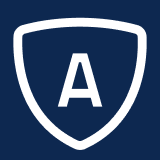Adding a Landmark to an Address
Landmarks list distinguishing characteristics or helpful information for the address. This is used primarily for PowerLocator addresses to further identify the location.
Before you can add the landmark to the address, you must add the landmark to a C-code. To do this, select Company Setup > Case Categories > Additional Address Definition > Landmark Code. Then, follow the steps for adding codes. For information about how to add codes, see Adding and Deleting Codes.
To add a landmark to an address:
From Administration, select Company Setup > Case Categories > Issue Categories.
Select an issue category code with an address. For example, C08 - Store.
Click the code you want to add a landmark to.
Select the Address tab.
Click New Landmark. The Add Landmark window will display.
Enter the field information.
Field | Description |
|---|---|
Seq | Sequential number of the landmark. |
Landmark Code | Definable category used to provide relative information about the address. This can be used on the Landmarks page of the Address Search. |
Click Save.