Caching Administration Overview
Emplifi Agent can cache static content on a machine other than the Emplifi Agent Server. "Static content" refers to all website files that normally only change when the software is upgraded or when you make certain configuration changes (for example, change a layout, add new categories, and add new suggestion rules).
We recommend that you read this section to understand how Emplifi Agent manages caching. This will help you decide if you want to use caching.
Emplifi Agent uses the standard browser approach to cache. Each client machine's browser is set up to automatically check for new versions of stored pages.
After the initial load, the browser checks to see if the file has an expiration. If it does, then it only requests the file if it has expired. Thus, saving the extra time it would take to get new copies of the file from the server or to determine whether the file has changed. Thus, the main advantages of caching are:
Faster page access the second and subsequent times the page loads: Static content is stored where it can be accessed much more quickly by each client.
Less network traffic: Because only dynamic data is being sent across the network, all the overhead for static content that would normally accompany each page access is eliminated.
The drawback of caching:
No immediate updates: To see updated files, clients must log off, delete offline content, and sign back in or wait until the content expires for their cache to be updated.
User Experience
There is little or no additional user training required to take advantage of caching. Users do not have to do anything differently and the cache is updated. The only time the user needs to do anything is when the administrator has made changes (for example, change a layout, add new categories, and add new suggestion rules) that need implemented immediately. All other operations remain identical regardless of whether the user is working from a website or from a cache. For example, even with caching enabled, clients still always sign in by accessing the main website on the server.
Clearing Cache
When you make changes to the system that must be implemented immediately, each client machine will need the offline content deleted (clearing cache) through the browser. After clearing cache, the next time a user signs into Emplifi Agent, the connection process can take several minutes due to the system caching all cached files. Subsequent signing in will take much less time, since only expired files are downloaded.
Best Practice: You should only clear cache after each upgrade, a layout change, or any category maintenance changes. Occasionally, you may clear cache to troubleshoot an issue.
We DO NOT recommend that you clear cookies. The unsaved case data is stored in cookies. However, once the case is saved, the cookies are automatically cleared.
Using Chrome
To clear cache using the Chrome browser:
CRITICAL: Close all browsers.
Open Chrome.
Click [Ctrl+Shift+Delete]. The Clear browsing data window will display.
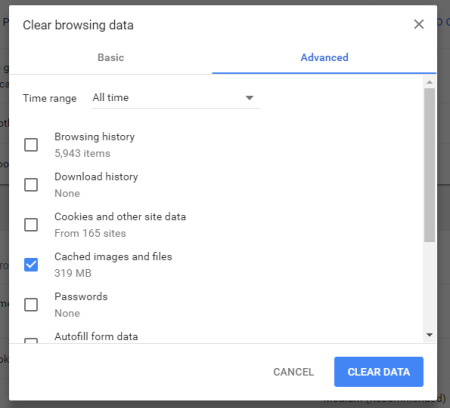
Select Cached images and files.
Click the CLEAR DATA button and wait for cache to clear.
CRITICAL: Close the browser.
Using Edge
To clear cache using the Edge browser:
CRITICAL: Close all browsers.
Open Edge.
Click [Ctrl+Shift+Delete]. The Clear Browsing Data window will display.
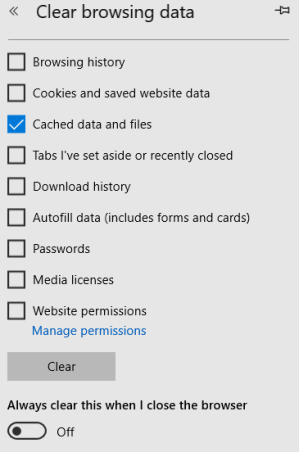
Select Cached data and files.
Click the Clear button and wait for cache to clear.
CRITICAL: Close browser.
